Instantly review voicemails online from anywhere using the #1 business phone system, as voted for by thousands of professionals. Plus, enjoy free calls and texts to US and Canadian numbers when you choose Quo.
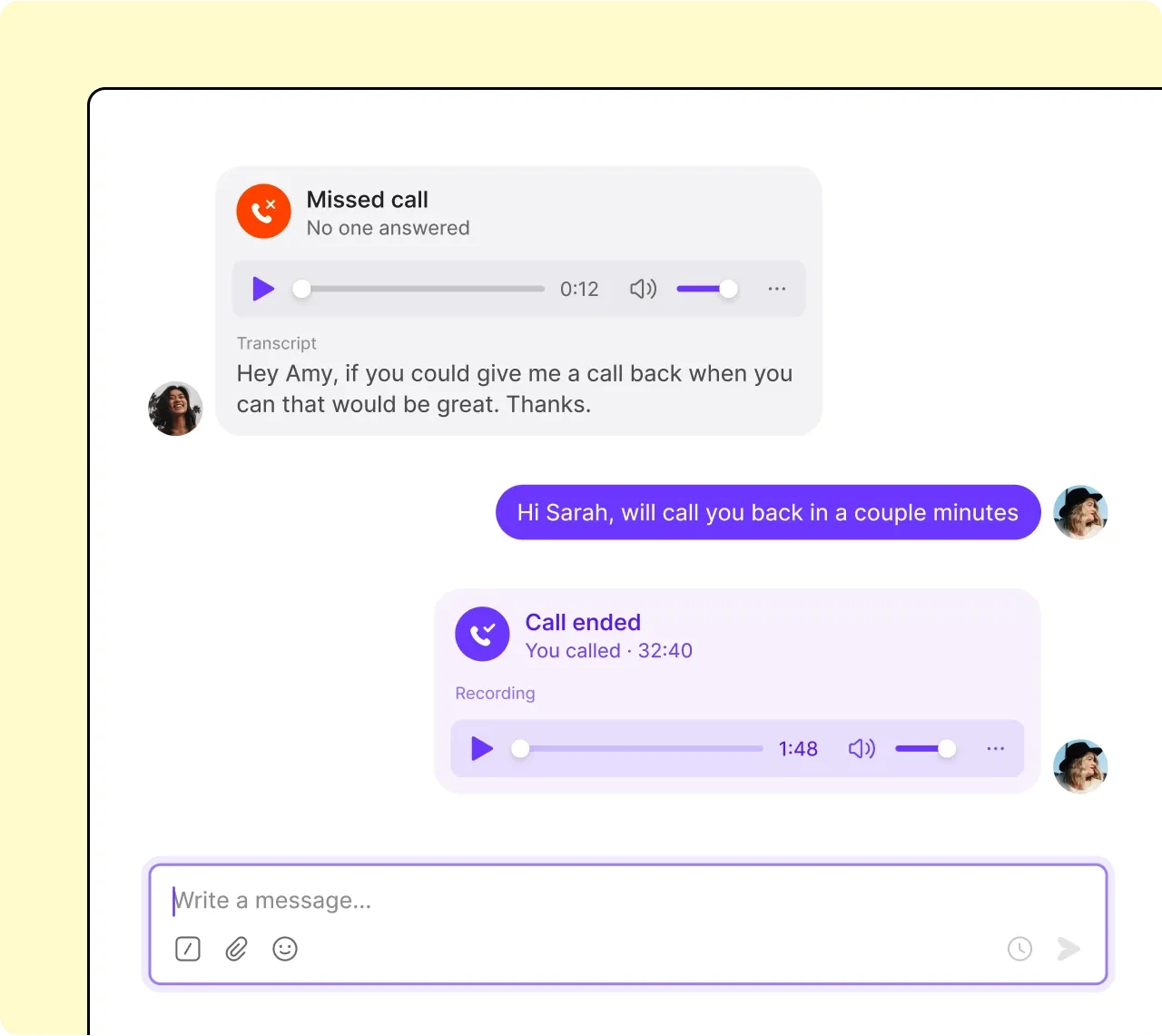






It only takes three steps to get started with a business phone number in Quo.
That’s it! You’re ready to receive incoming calls and voicemail messages with Quo.
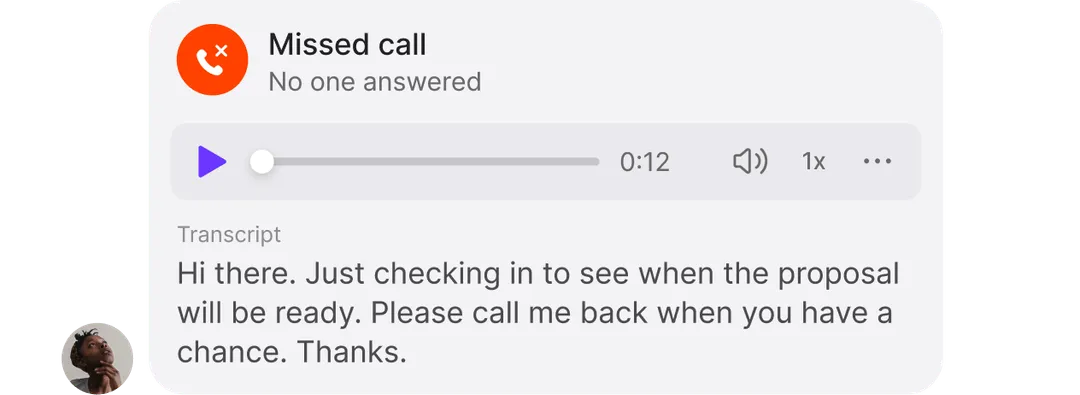
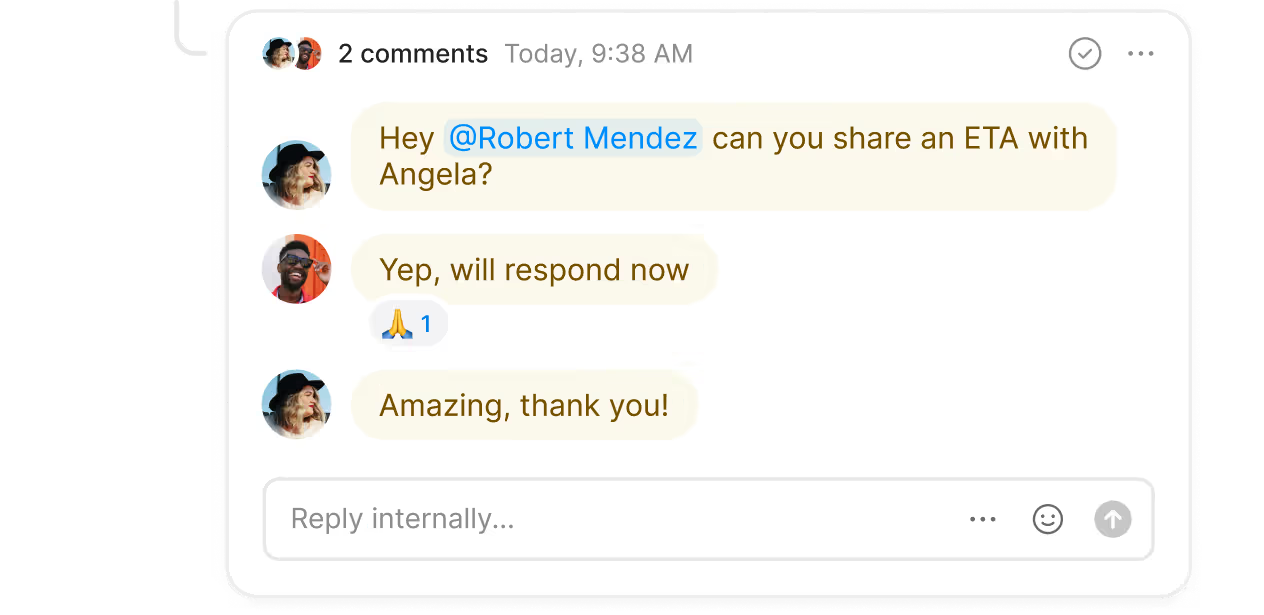
Save hours sorting through voicemail recordings and easily prioritize which customers to call back with Quo.
Get the context you need faster with voicemail transcripts. Access voicemail to text transcripts in Quo right after a caller leaves a voicemail.
Collaborate with your colleagues and assign follow-up tasks next to your business calls, texts, and voicemails using internal threads. Reduce confusion and give teammates
Need to share customer texts or voicemails with external team members? Connect Quo's virtual voicemail features with your email or Slack workspace, and your team will be notified every time you receive a voicemail.
Let customers know what to expect when they can’t reach you. Create custom greetings for your voicemail and automate customer communication with auto-reply text messages to provide clear next steps for callers.
Save even more time for your team with automatic contact creation. Quo can automatically suggest new contacts for your address book based on voicemails and call recordings from unknown numbers with AI contact suggestions (available only on the Business plan).
Here's why thousands of small businesses choose Quo
%20(1).jpg)
Add numbers as your business grows. Each team member can choose from a local US and Canadian number or a North American toll-free number when they join your workspace. Plus, departments can share a number among multiple team members.
Need even more numbers? Additional numbers cost $5 per number per month.
Use phone menus (also known as an auto attendant) to capture incoming calls and guide your customers to the right team member. Then pick up every customer call by simultaneously ringing available teammates.
If your team is occupied during high call volume periods, use backup call routing flows or a call forwarding service that take care of your customers. Set up a custom voicemail or auto-reply SMS to manage expectations for what’s next, or use call forwarding to send them to an after-hours answering service.
Give everyone on your team visibility into what the team is working on with Quo's cloud-based phone system.
Reduce silos by making all your customer communications visible with shared numbers. Use internal threads to answer questions and assign tasks directly on a message, phone call, or voicemail. AI call summaries and transcripts quickly get you up to speed so you can jump in where needed.
Focus more on customer relationships and less on admin tasks. Send common answers to questions in seconds with text templates. Update your contact data automatically with Quo's CRM integrations.
Use Zapier automated text flows to nurture contacts even when you’re not available. If you need automation suggestions, check out these Zapier examples.
Unlock true remote collaboration with Quo's desktop and mobile apps — no equipment or landline required. Your team can enjoy free calling to the US and Canada from their preferred devices, and all communications will sync back to our VoIP phone system with our desktop, mobile, and browser apps.

Heston Williams
Find out how much you’re investing in your business phone solution upfront on our pricing page.
Can’t find the answer here? Check out our Resource Center.
Yes, you can. Quo is a virtual voicemail provider, which means voicemails that come through our phone system are hosted on the cloud. You can access your voicemails from anywhere.
Follow these six steps to forward your voicemail to email.
Yes, you can download voice messages from your Quo account. Here’s how:
You can create a professional business voicemail using our business voicemail generator. Simply type in your voicemail message. We’ll automatically generate a voicemail, which you can download and then upload to your voicemail greeting settings in Quo.
If you don’t know what to say in your voicemail greeting, here’s a template you can use:
“Hi! Thanks for calling [company name/your name]. We’re sorry we can’t take your call right now. Please leave a brief message with your contact information, and we will get back to you as soon as possible. Have a great day!”
Need a bit more inspiration? Check out these 27 professional voicemail greeting examples.
To record a voicemail greeting on your iPhone, follow these steps from Apple Support:
To record a voicemail greeting on your Android phone, follow these steps:
You can also use the Quo iOS app to record your voicemail greeting:
If you operate a small business, make sure to choose a system with voicemail features like custom voicemail greetings, voicemail transcription, and email and Slack integrations to share voicemails with your whole team.
Don’t forget to look for a comprehensive business phone platform that goes beyond just voicemail features. One system for all your business communication needs will save you money in the long run because you don’t have to pay for separate platforms.
Prioritize features like shared numbers, call routing, call handling, free calls and texts in the US and Canada, and messaging automations like auto-replies and scheduled texts.
Yes, you’ll be notified when you receive new messages in Quo. Choose when you’d like to be notified by customizing your work schedule in your Quo settings.
Quo has unlimited storage for all your voicemails in your workspace for as long as your account is active.
If you cancel your subscription, we can only guarantee the data associated with your number for up to 14 days. If you’d like to request a copy of your message and call logs, please review our data export policy.
Join thousands of businesses already using Quo to communicate better with their customers.