Answer every incoming call and ensure no customer slips through the cracks with Quo's call management features.
Shared numbers let you automatically route incoming calls to available teammates during and after business hours.
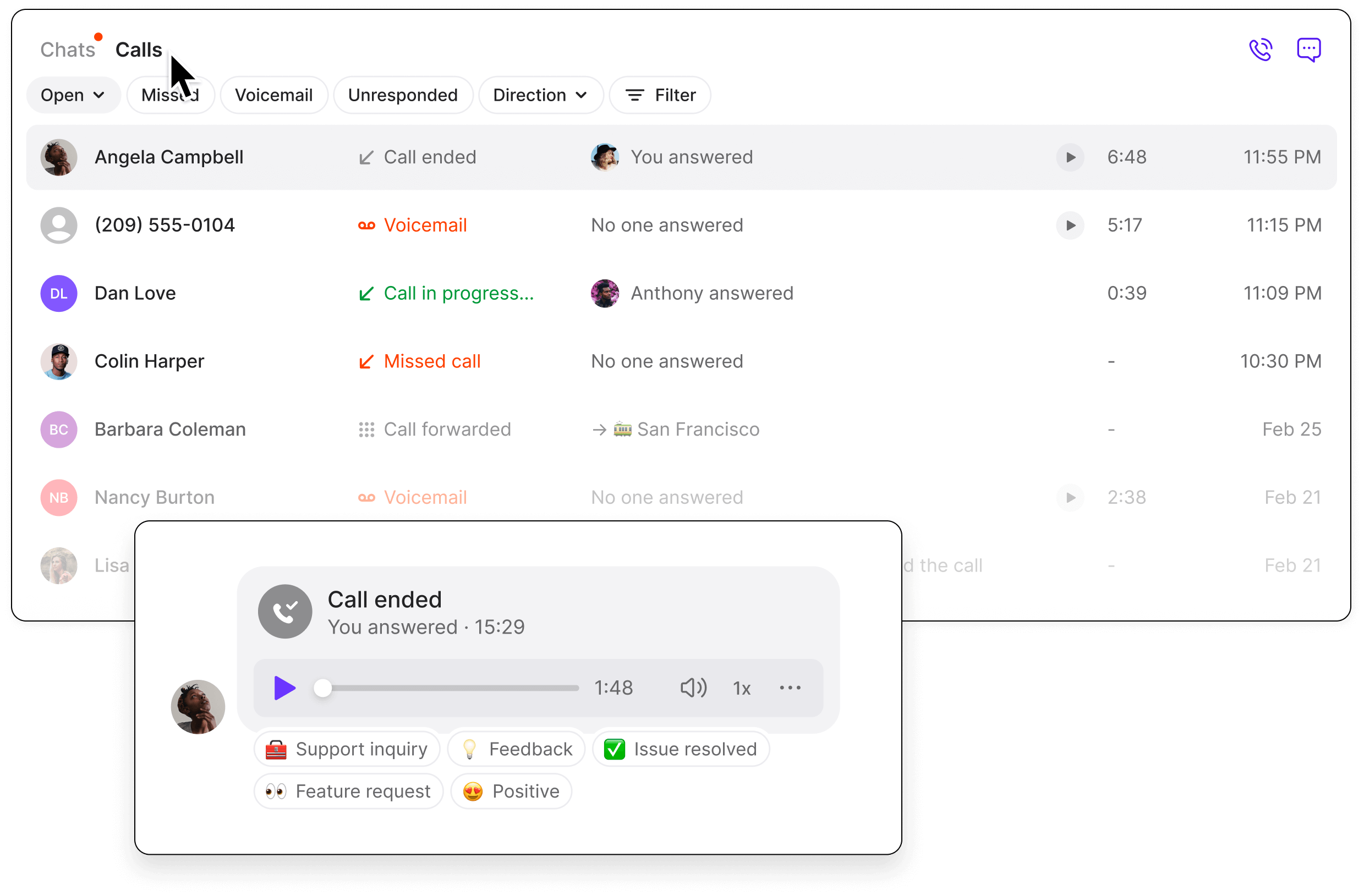






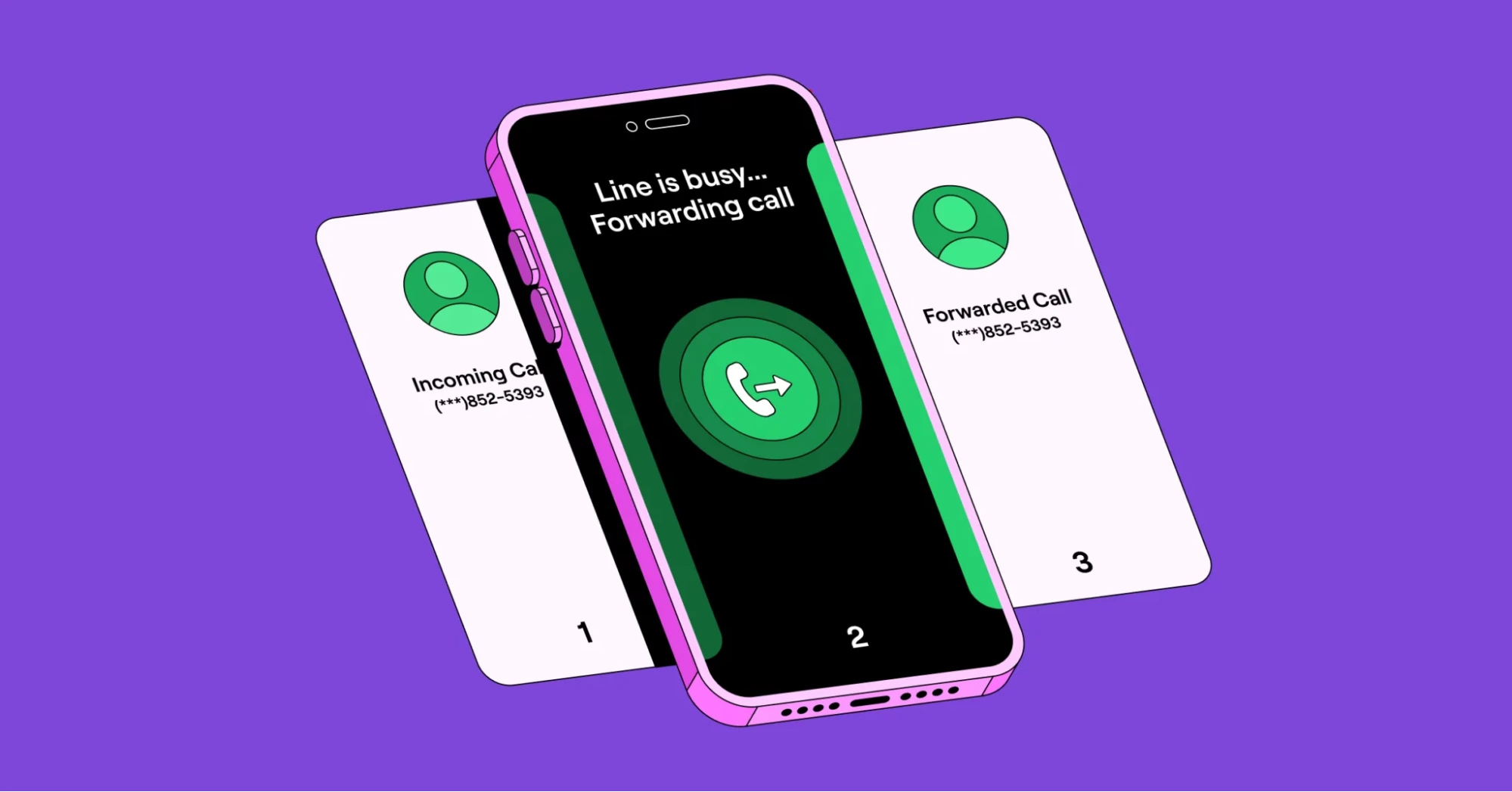
Shared numbers are like a shared inbox that team members can use tosimultaneously make calls and send texts.
Shared numbers provide enhanced visibility for managers, making it easy to see who said what and provide feedback. If you need to get up to speed on customer interactions quickly, you can see each customer’s calls, texts, voicemails, and call recordings in a single view.
Easily set up these call handling and voice calling options in Quo and never miss a call again.
Create custom ring groups to choose who receives incoming calls and in what order.
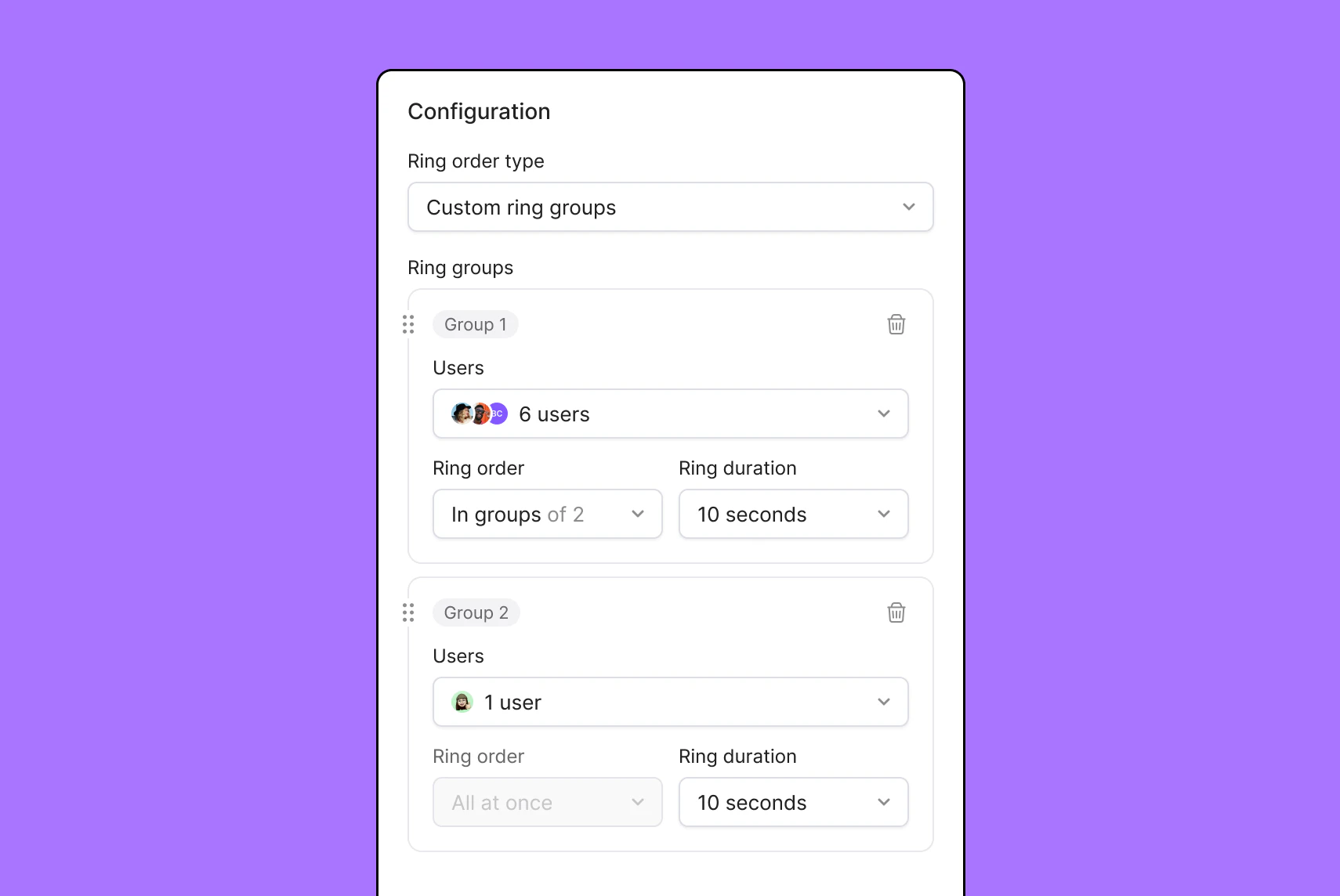

Can’t answer every phone call? Add a special voicemail greeting or auto-reply to keep your customers up-to-date. You can also send calls to Sona, Quo's AI agent that can answer common customer questions 24/7 and take a message.
Automatic call recordings, call summaries, and transcriptions make it easy to review conversations without missing key details.
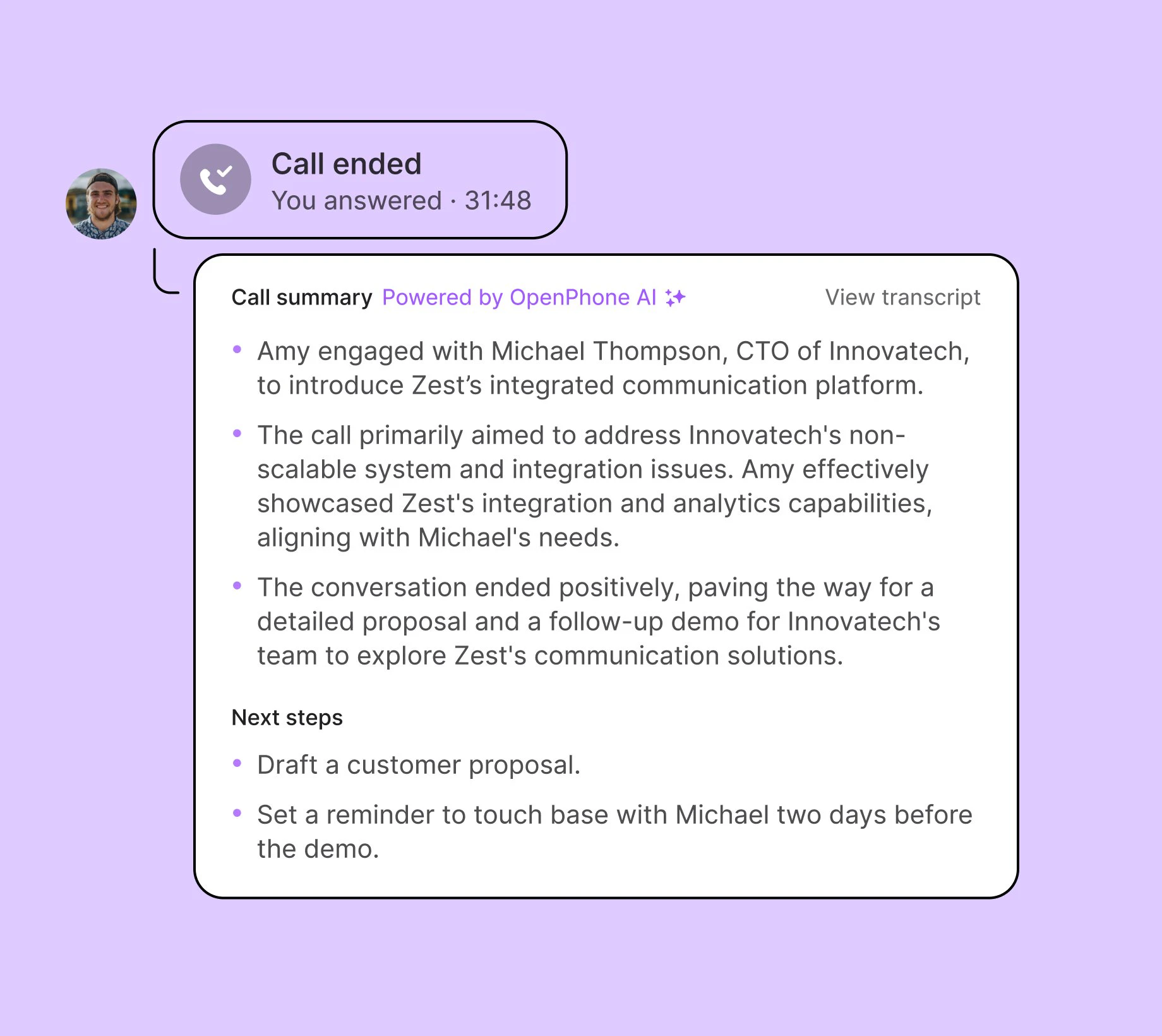
Group calling
Bring all your key stakeholders into one conversation to easily coordinate next steps
Ring order
Choose the order your available team members receive incoming calls
Call transfers
Hand off customers with the right context for colleagues with warm transfers
Business caller ID
Help customers recognize your number when you call them
Custom phone menus
Set up specific menu options during and after business hours
Third-party integrations
Integrate your tools to share your call and message logs where you need them
That’s it! You’re ready to start calling your contacts.
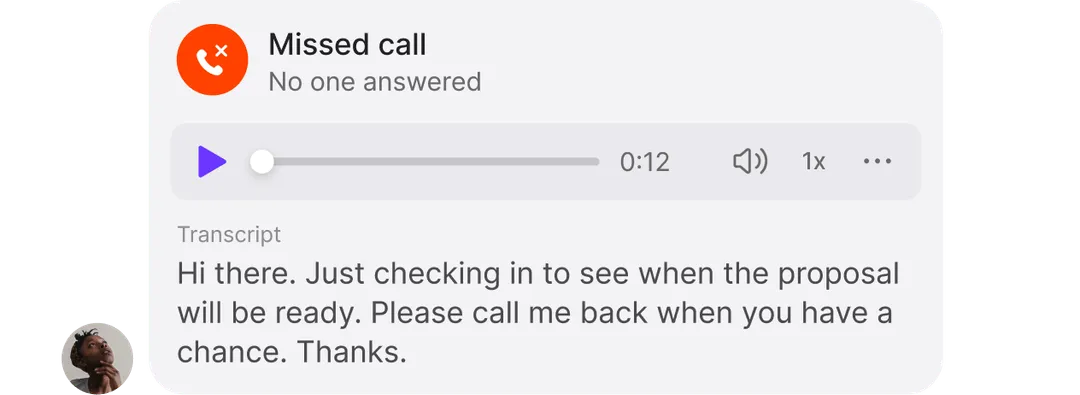
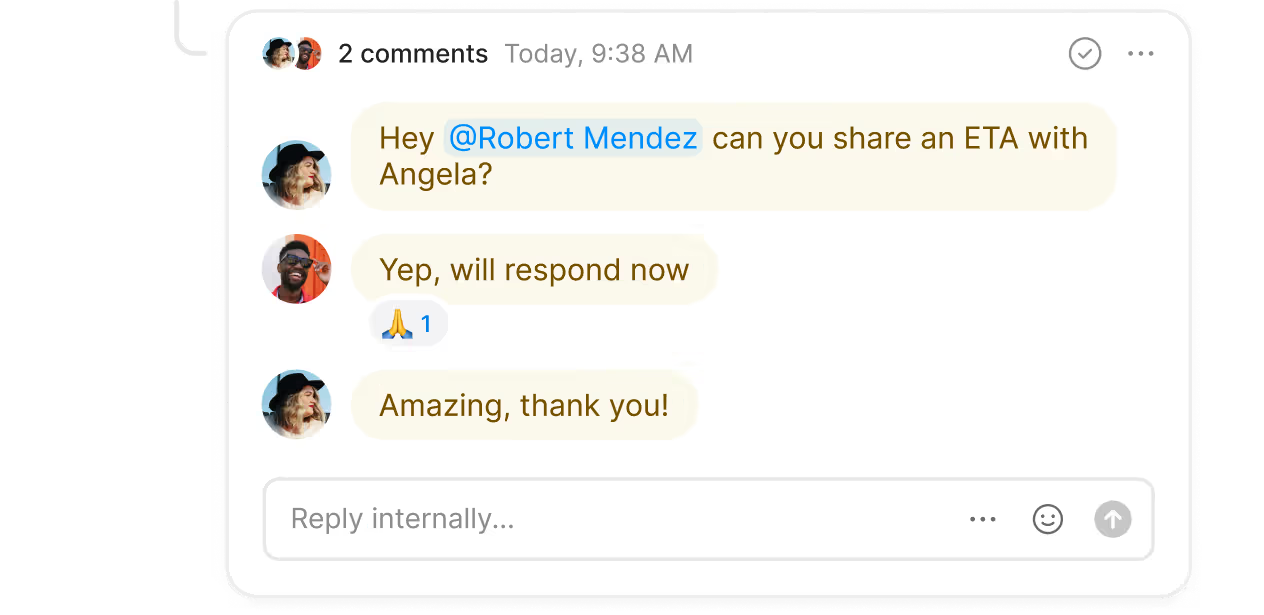
Here’s why Quo is the #1 business phone as voted for by thousands of professionals.
%20(1).jpg)
Easily add local US and Canadian numbers and toll-free numbers when you need them. Each team member is assigned their own number when they join your Quo workspace. Share numbers for dedicated departments so your team can have multiple conversations at the same time.
Shared inboxes give your entire team visibility into what’s being worked on, so you can reduce silos and keep your team working faster together. Tag and mention colleagues directly in internal threads to resolve questions quickly or delegate calls to follow up with ease. Easily see who’s in the loop on customer conversations with inbox viewers.
Need to pass off a customer to another team member? Make a warm transfer to provide all the necessary context for a smooth transition.
Connect with more of your customers by text with advanced SMS features from Quo.
Send auto-replies or schedule messages in advance to send when you’re not available. Use snippets to send pre-written answers to common questions in seconds. Plus, nurture customer relationships automatically with automated text flows.
Handle incoming calls no matter the scenario. Set up ring groups to customize who on your team receives calls first and in what order, or opt to simultaneously ring all available team members for fast pick-up times.
Want to increase your outbound call pick-up rates? Create a custom outbound caller ID to help your customers recognize your number.
Plus, expand your business across borders with VoIP international calls in Quo.
Automate repetitive admin tasks and free your team to focus more on customers.
AI-generated call summaries and transcriptions help reduce downtime spent taking notes during calls. Want to see ongoing customer trends based on your call data? AI call tagging automatically sorts and categorizes calls based on topics that matter to you.
Plus, with Quo's CRM and VoIP integrations, you can trust that all your tools have accurate customer data to help you make more decisions quickly. Use our native HubSpot and Salesforce integrations, or build a custom integration using Zapier or the Quo API.
Give your team the ability to recharge after work without worrying about answering customer calls or texts. Set business hours in Quo and direct after-hours calls to an external number or answering service, allowing your team to fully disconnect when they’re not working.
Empower your team to do their best work from anywhere. Quo's apps allow your team to connect from their preferred device with a strong internet connection — no landline required. Choose from our Windows, Mac, iOS, Android, or browser apps.
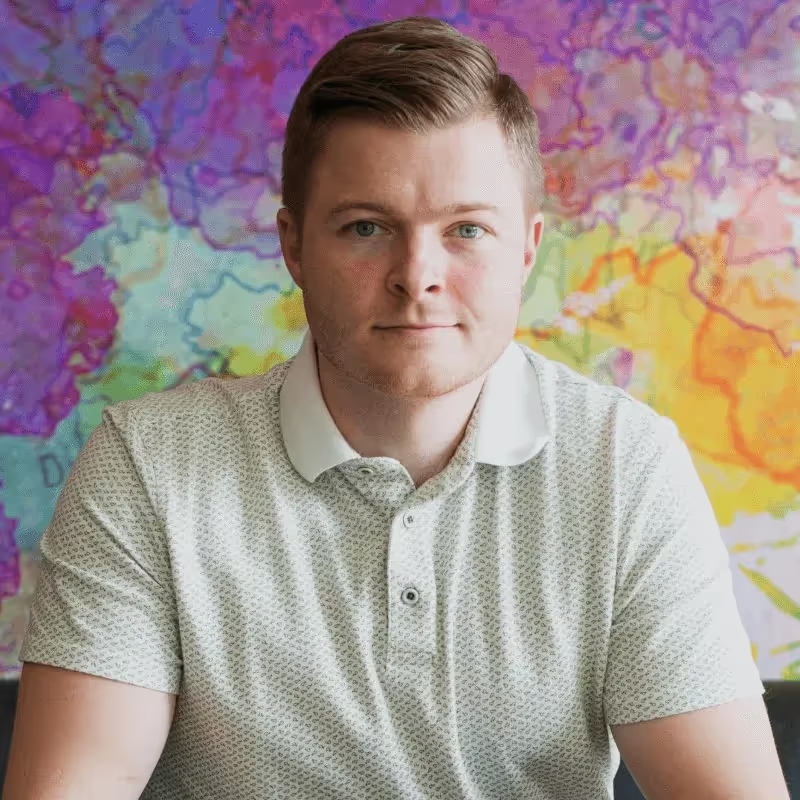
Chris Wright
Find out how much you’re investing in your business phone solution upfront on our pricing page.
Can’t find the answer here? Check out our Help Center.
Here’s how to add your team members to a shared number in Quo so you can get started sharing customer calls and texts.
Quo's call-forwarding feature enables you to forward calls to US and Canadian numbers.
With the Quo Starter plan, up to 10 users on your team can have access to a number for shared calling.
If you upgrade to a Business plan, a maximum of 100 users can call and text from your shared number at the same time.
Join thousands of businesses already using Quo to communicate better with their customers.